Icon應用
參考網站
(1) Font Awesome 第6版
網站連結:【Font Awesome 第6版】
▶️ 利用【Google搜尋 cdnjs.com】網站為例
參考連結:【什麼是 CDN?| CDN 的工作原理是什麼?】
https://cdnjs.cloudflare.com/ajax/libs/font-awesome/6.1.2/css/all.min.css
▶️ Awesome 參考網站
1. Awesome 【各版本】資訊
2. Awesome 【第6版 下載】資訊
3. Awesome 【第6版 樣式美化設定】資訊
▶️ Awesome 樣式名稱對照表
連結參考於 【第6版 Styling with Font Awesome#Full Style Names】
| 分類 | Google翻譯 | 可用性 | 舊樣式 | 第6版後樣式名 |
|---|---|---|---|---|
| Solid | 堅硬的 | Free Plan | fas | fa-solid |
| Regular | 常規的 | Pro Plans only(部份免費) | far | fa-regular |
| Light | 光 | Pro Plans only | fal | fa-light |
| Thin | 薄的 | Pro Plans only | fat | fa-thin |
| Duotone | 雙色調 | Pro Plans only | fab | fa-brands |
| Brands | 品牌 | Free Plan | fab | fa-brands |
IconFinder
網站連結:【IconFinder】

Step2: 查看參考網站使用介紹
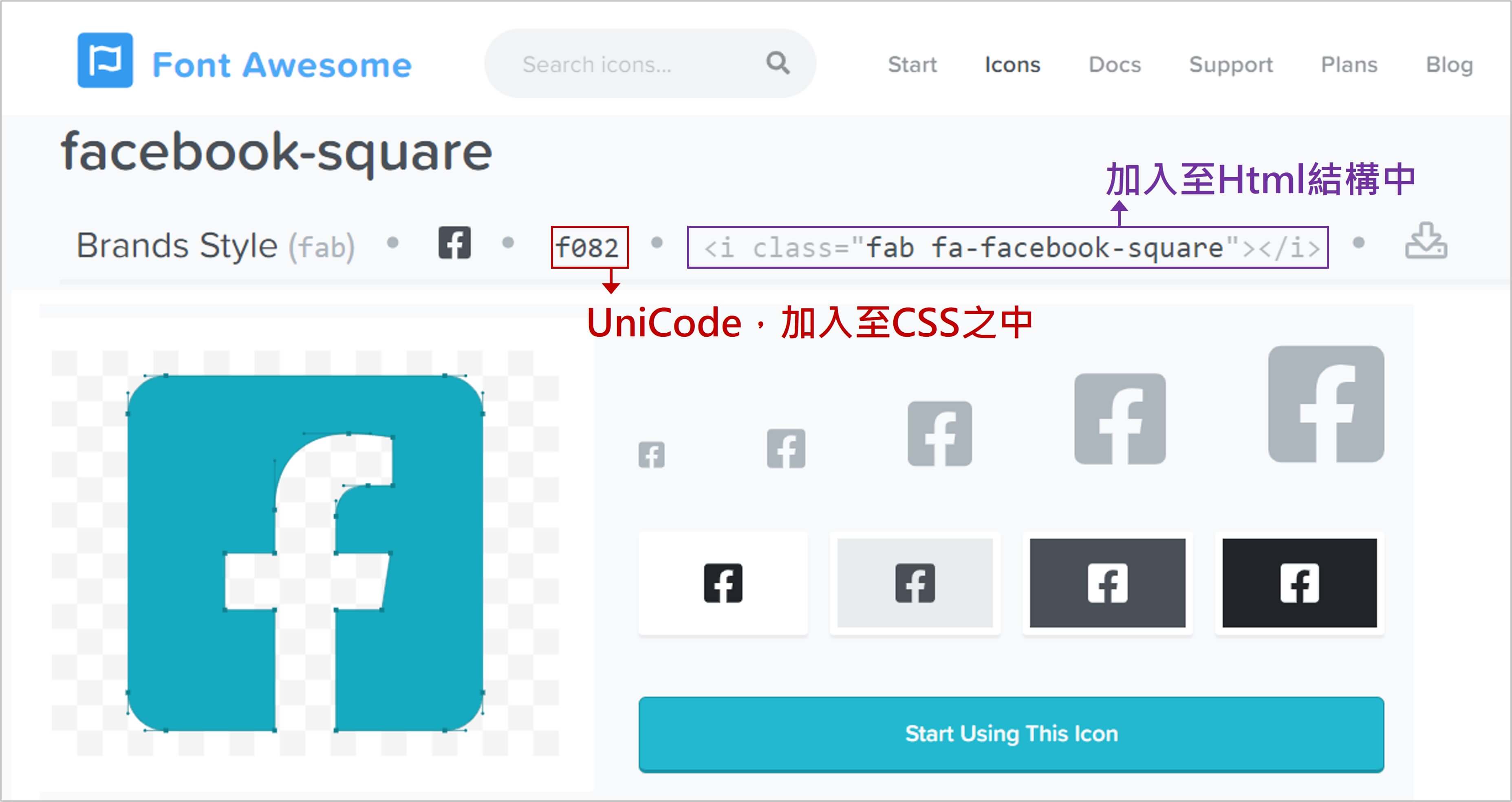
Step3-1 (方法1) : 利用 i 標籤 或者 span 標籤 加入圖示
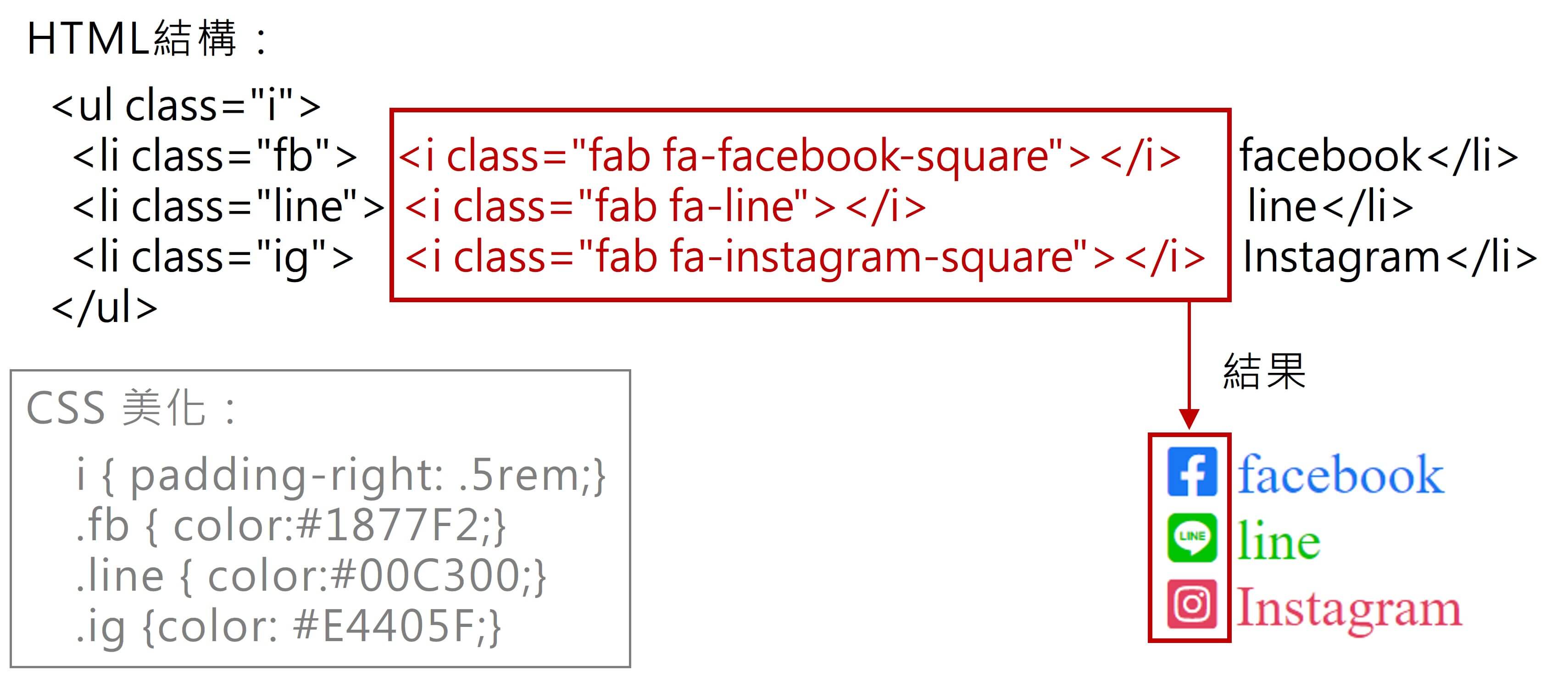
<head>
<link rel="stylesheet" href="https://cdnjs.cloudflare.com/ajax/libs/font-awesome/6.1.2/css/all.min.css">
<style>
i{padding-right: .5rem;}
.fb { color:#1877F2;}
.line { color:#00C300;}
.ig {color: #E4405F;}
</style>
</head>
<body>
<ul class="i">
<li class="fb"><i class="fab fa-facebook-square"></i>facebook</li>
<li class="line"><i class="fab fa-line"></i>line</li>
<li class="ig"><i class="fab fa-instagram-square"></i>Instagram</li>
</ul>
</body>
Step3-2 (方法2) : 使用 unicode
- 在CSS之下
- 利用【::before】及【content: "\unicode"】方式加入
- 字體加入【font-family: "Font Awesome 6 Free";】

<head>
<link rel="stylesheet" href="https://cdnjs.cloudflare.com/ajax/libs/font-awesome/6.1.2/css/all.min.css">
<style>
.unicode li::before{
font-family: "Font Awesome 6 Free";
padding-right: .5rem;
}
.unicode .fb::before{ content:"f082"; }
.unicode .line::before{ content:"f3c0"; }
.unicode .ig::before{ content:"e055"; }
</style>
</head>
<body>
<ul class="unicode">
<li class="fb">facebook</li>
<li class="line">line</li>
<li class="ig">Instagram</li>
</ul>
</body>